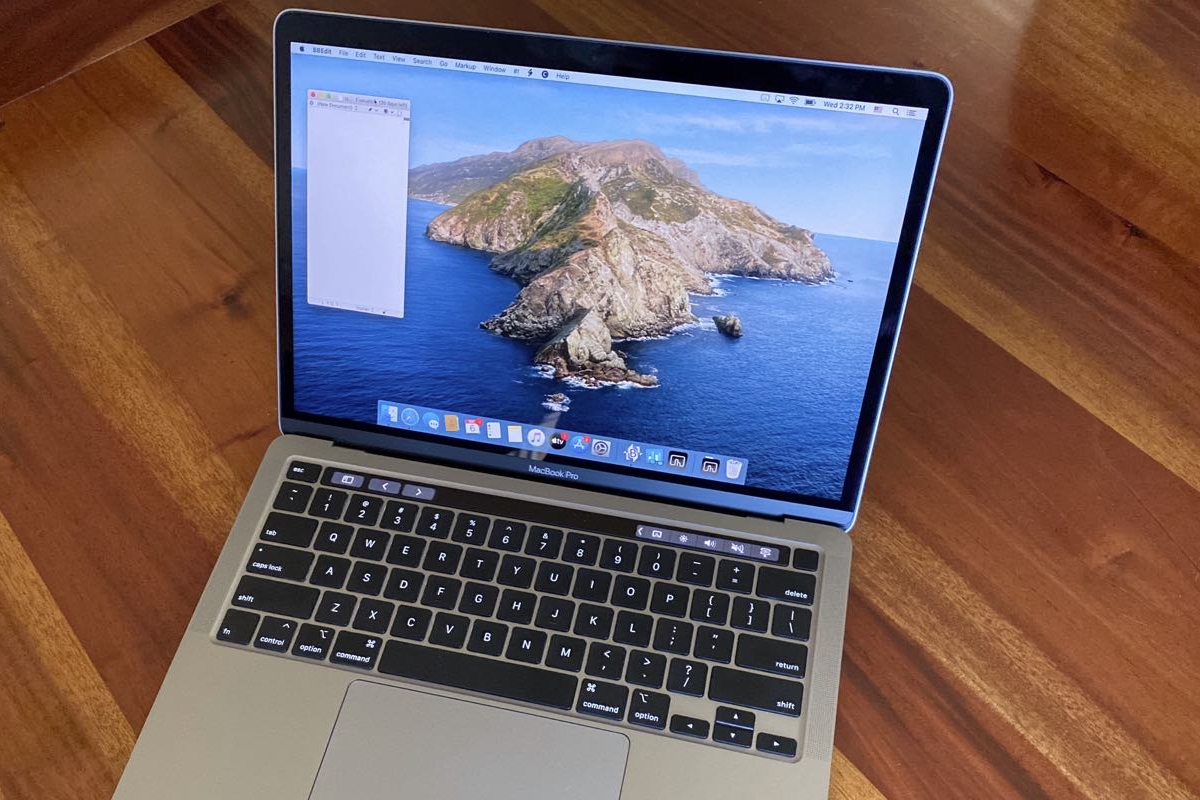Many MacBook owners have been through this same scenario. You boot up your MacBook to work on a project that is close to being completed. You’re excited and anxiously waiting to see it finish. Then you receive a scary message that tells you “Service Battery.” Since MacBooks are sealed and prevent the average user from having access, the only other option is to transport it to the nearest Apple store. So this is what you need to do before you send MacBook in for repair.
For some people, the nearest Apple store can be over an hour away. That is why many owners will simply send it to Apple so that they can repair it. Now you might be wondering how this actually works. Well, you are in luck because today we will discuss the entire process and some necessary recommendations. Keep in mind that mail-in repairs from Apple are only available for laptops and iOS devices.
Check AppleCare Coverage
Prior to you send MacBook in for repair, there are some methods you can try on your end. If you are like most Apple owners, you probably have that device covered by AppleCare. If you are unsure about if your device is still covered with AppleCare, there is a way to determine that. In OS X 10.10 Yosemite and 10.11 El Capitan, go to the Apple menu and click the Services button. From there choose About This Mac and click the link for “Check my service and support coverage status.” This link will load the AppleCare Coverage webpage showing your serial number and prompting you to enter a CAPTCHA code if you are not signed in with your Apple ID. You will then be told if your MacBook is covered by a warranty or AppleCare coverage.
If your Mac is malfunctioning, you can travel to the AppleCare Coverage page directly through a web browser. You will need to manually find and write down your serial number but the site provides a tutorial for finding it.
Get In Contact With Apple
Once you have determined your AppleCare Coverage status, you need to ask yourself what is the best way to get in touch with Apple to set up the repair. Apple has many ways for customers to initiate contact with them to cover their bases. On the AppleCare Coverage page, you can click one of the buttons below your MacBook’s status at the bottom of the page. The Contact Apple Support and Set Up A Repair buttons each have identical URLs that will transport you to the Contact Apple Support page. On that page is a step by step guide that will help to narrow your problem and it may suggest running Apple Diagnostics before they provide you with alternative means to contact Apple.
Another way that you can start the process is by utilizing the Service view from the About This Mac window. This will lead you to a clickable link for “Show my service and repair options.” You will then be taken to a different page that provides two buttons: one for Contact Apple Support and Bring In For Repair. The first will take you to the Contact Apple Support page while the latter takes you directly to your contact options.
Contact Options
Regarding the contact page, there are multiple choices for you to make. These options include:
- Talk to Apple Support Now: You can provide Apple with a phone number so that Apple Support will call you to help you with your problem. The wait time for this is usually two minutes or less.
- Schedule a Call: You can make an appointment with Apple Support to have them call you at a specified time. They will confirm this via email and call you at the appropriate time.
- Call Apple Support Later: You can provide Apple with your contact information now and call them later when you are ready for them. This essentially sets up a case with Apple.
- Chat: You can start an online chat with Apple Support for help. This option gives you immediate access to Apple Support to set things up.
- Bring in for Repair: If all else fails then just bring it to your local Apple Authorized Service Provider or Apple Store.
Speak To An Apple Representative
It is extremely useful to talk with an Apple representative in person about your MacBook. They will help you run a series of diagnostic steps to see if the problem is hardware related or software corruption. Some representatives will use remote control access to perform a diagnostic. It is important to note that if your repair is not covered by AppleCare and is out of warranty, they will quote you a price.
Prep MacBook For Trip
Now comes the part where you finally send MacBook in for repair. Apple will ship to your house a shipping box designed to accept any 13 inch MacBook. It comes with two layers of foam inserts to keep it in place. They also provide you with a protective bag. This bag can reduce any possible water damage along with three pieces of tape to securely cover it. All you need to send to Apple is the MacBook, none of the accessories. Before sending it off on its big trip, make sure that you have performed a thorough backup of the personal data on your device. You might be encouraged by Apple to deauthorize iTunes since you may lose access to it on that MacBook. Finally, make sure that they are unable to see your emails or other passwords. This will prevent them from gaining access to your personal information.
Summary
So now you have learned what you need to do before you send your MacBook in for repair. If you own a MacBook that needs to be repaired, bring it over to Fayetteville Tech Repair.
Fayetteville Tech Repair is your one-stop solution for any and every computer-related repair. Our team is dedicated to helping those in Fayetteville, North Carolina, and surrounding areas with any issues. We will fix and repair anything including laptops, computers, and printers. Fayetteville Tech Repair consists of a team of technicians who are experts in all operating systems. We offer excellent customer service and swift repair solutions with a primary focus on customer satisfaction. Call the people that care. Call the people at Fayetteville Tech Repair.